|
FAQ
CPANEL HELP
WEBMAIL HELP
How to setup e-mail client using Outlook
Microsoft Outlook Settings
To setup an email in Microsoft Outlook follow these steps:
1. Open Outlook
2. Click on TOOLS > EMAIL ACCOUNTS
3. Click ADD NEW EMAIL ACCOUNT > NEXT
4. Click on POP3 > NEXT
5. Enter your details
• Your Name: info
• Email Address: info@yourdomain.com
• Incoming mail server (POP3): mail.yourdomain.com
• Outgoing mail server (SMTP): mail.yourdomain.com
• Username: info@yourdomain.com
• Password: ****
6. Click in the Remember password Check Box > NEXT
7. Click on FINISH
Outlook Express Settings
To setup an email in Outlook Express follow these steps:
1. Open Outlook
2. Click on TOOLS > ACCOUNTS
3. Click ADD > MAIL
4. Enter your details including the mail name (info@yourdomain.com) and password (*******) for this mail account.
5. Incoming mail (POP3) server: mail.luxtel.net
6. Outgoing mail (SMTP) server: mail.yourdomain.com or use your ISP's SMTP settings
7. Click on FINISH
Mac Mail Setup
- Open up Mail.app and press Command+Comma to invoke the Preferences window.
- Switch to the "Accounts" pane and press the + button in the lower-left corner.
- Under "Account Information", fill out the following information:
- Account Type: POP or IMAP (we recommend IMAP)
- Email Address: email-name@your-domain-name.com
- Incoming Mail Server: mail.your-domain-name.com
- Username: email-name@your-domain-name.com
- Password: your email password
- Note that POP uses port 110 and IMAP uses port 143
- Select "Add Server..." from the Outgoing Mail Server (SMTP) pop-up menu. Here are the details for it:
- Outgoing Mail Server: mail.your-domain-name.com
- Server port: 26
- Use Secure Sockets Layer (SSL): NO
- Authentication: password
- User Name: email-name@your-domain-name.com
- Password: your email password
- Dismiss the window by pressing "OK."
- Back in the "Accounts" pane, switch to the "Advanced" tab and do not check the box marked "Use SSL" towards the bottom.
What is the imap path prefix?
The correct code is INBOX (all caps).
How to change the password of an e-mail account
I recommend to change your password at least once a month. To do so, please login to cPanel website at: www.domainname.com/cpanel and do the following:
- Click Mail
- Click Add/Remove/Manage Accounts
- Click the Password button to the right of an email address for which you would like to change the email password for.
- In the box to the right of New Password, type the new password for the email address
- Click Change button
You have now successfully changed your email password.
I cannot find an option for my client to change their password.
The option appears just before you choose a mail program (Horde, SquirrelMail). Login to webmail at: www.domainname.com/webmail using your full email address for username and your current password. Choose below for some helpful mail icons such as "Change Email Password".
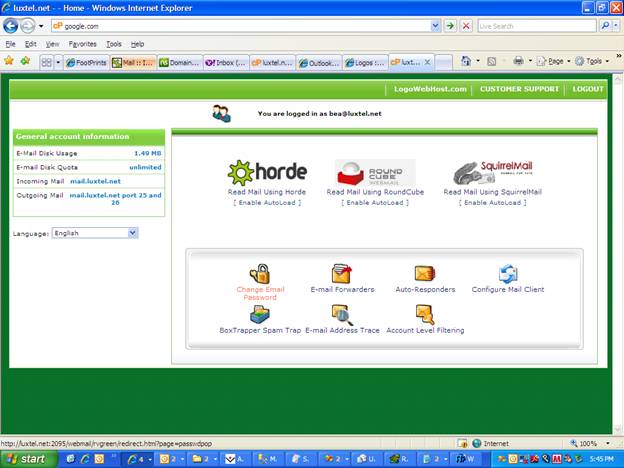
Note: This requires the user to already have a working password. This is a password change/update, not a password reset. If the user has lost the working password, only the account owner can reset it.
|